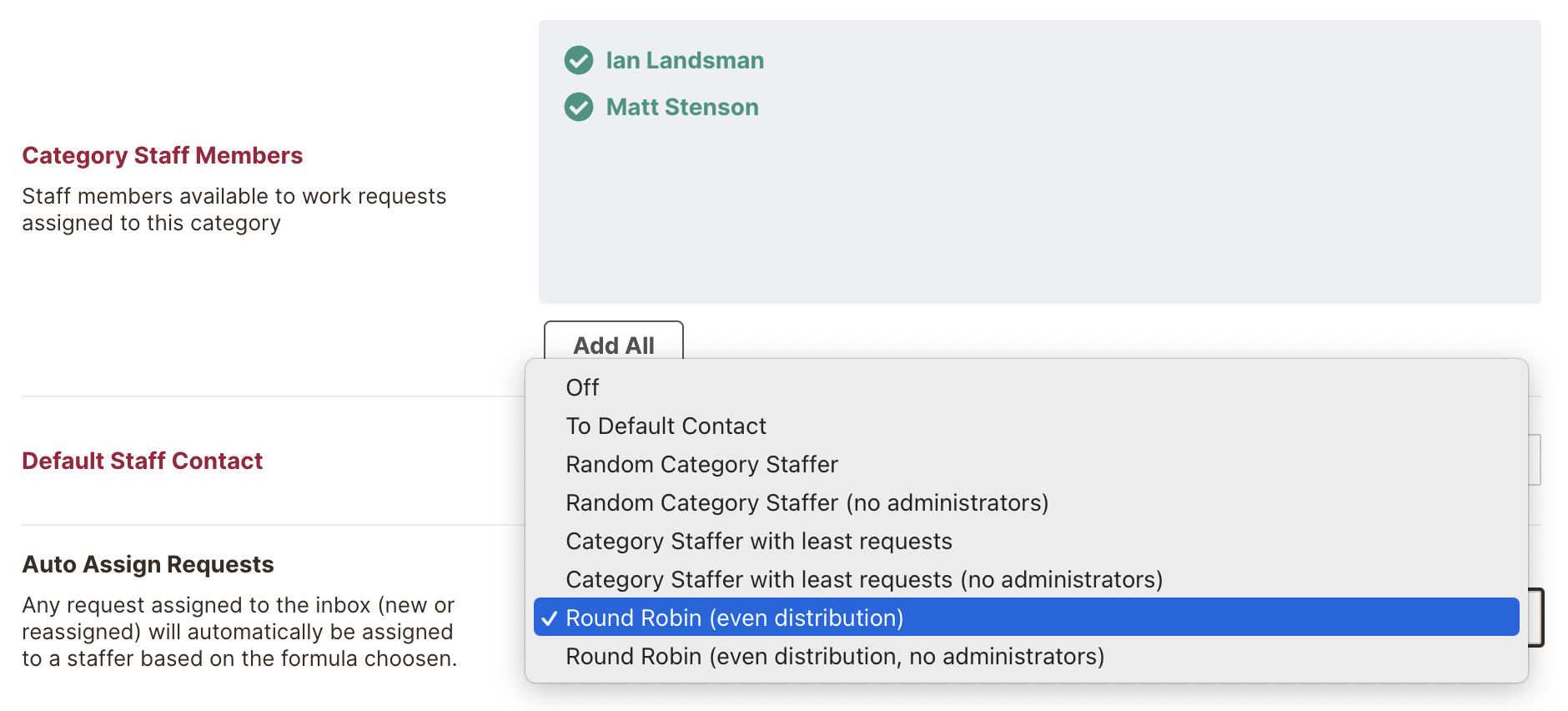
“Does what email can't”
“Saved our customer service”
“Gets us out of jams”
“The right tool for the job”
“Made our lives easy”
“A great tool”
“It’s invaluable”
“It’s awfully good”
“A great product”
“Provides fantastic support”
“Huge time saver”
“Bang for the buck”
“It just makes sense”
“The best Helpdesk, I've used”
“Does what email can't”
“Saved our customer service”
“Gets us out of jams”
“The right tool for the job”
“Made our lives easy”
“A great tool”
“It’s invaluable”
“It’s awfully good”
“A great product”
“Provides fantastic support”
“Huge time saver”
“Bang for the buck”
“It just makes sense”
“The best Helpdesk, I've used”