Ian Landsman
October 17, 2016 / Inside HelpSpot / 654 Words
HelpSpot recently received a refreshed WYSIWYG (What you see is what you get) editor. There are several new and enhanced features in this editor that might not be immediately apparent. We’ll highlight 5 of these goodies on the blog today.
Common operations like bolding, underlining and headings are readily apparent in the main menu. However, the advanced text formatting menu gives you even more control over your text. Exact font size, color, highlighting, subscript, superscript and strikethrough can all be accessed through this menu item. Highlighting text can be great for drawing attention to a specific part of a note.
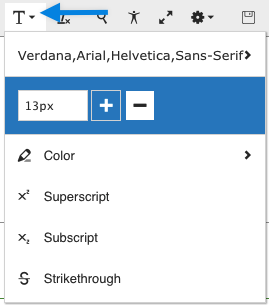
Maybe you have text that you are copying and pasting into helpspot but you need to modify one word several times. Instead of manually editing the text you can use the find and replace feature to replace all instances of a string.
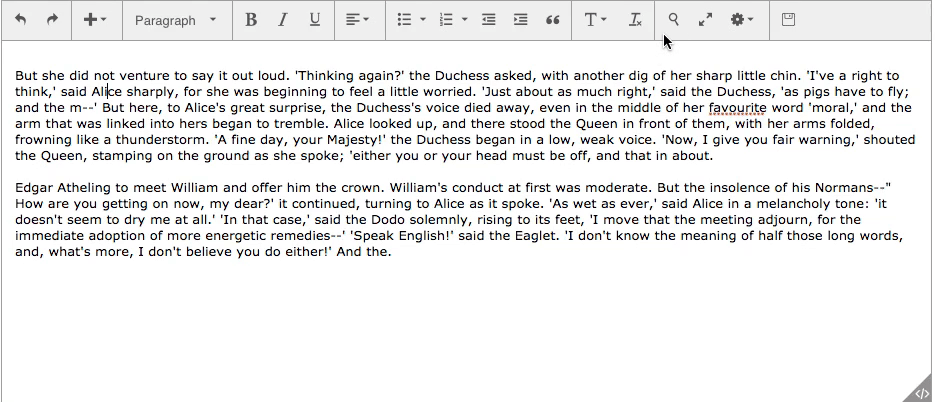
The new WYSIWYG contains a robust set of keyboard shortcuts. These shortcuts make common formatting tasks a snap. If you are used to using keyboard commands in other popular editors you should find the key combination to be almost identical. Here’s a table of all the options.
| Action | Windows | Mac OS |
|---|---|---|
| Undo | CTRL + Z | ⌘Z |
| Redo | CTRL + Y | ⌘⇧Z |
| Bold | CTRL + B | ⌘B |
| Italic | CTRL + I | ⌘I |
| Underline | CTRL + U | ⌘U |
| Indent | CTRL + \] | ⌘\] |
| Decrease Indent | CTRL + \[ | ⌘\[ |
| Add Link | CTRL + K | ⌘K |
| Find | CTRL + F | ⌘F |
| Full Screen Mode (Toggle) | CTRL + SHIFT + F | ⌘⇧F |
| Help Dialog (Open) | CTRL + SHIFT + H | ⌃⌥H |
| Context Menu (Open) | SHIFT + F10 | ⇧F10 |
| Code Autocomplete | CTRL + Space | ⌃Space |
Remembering the key code for special characters can be just about impossible. The WYSIWYG editor provides you with an easy to use menu to insert those special characters that might not appear on your keyboard.
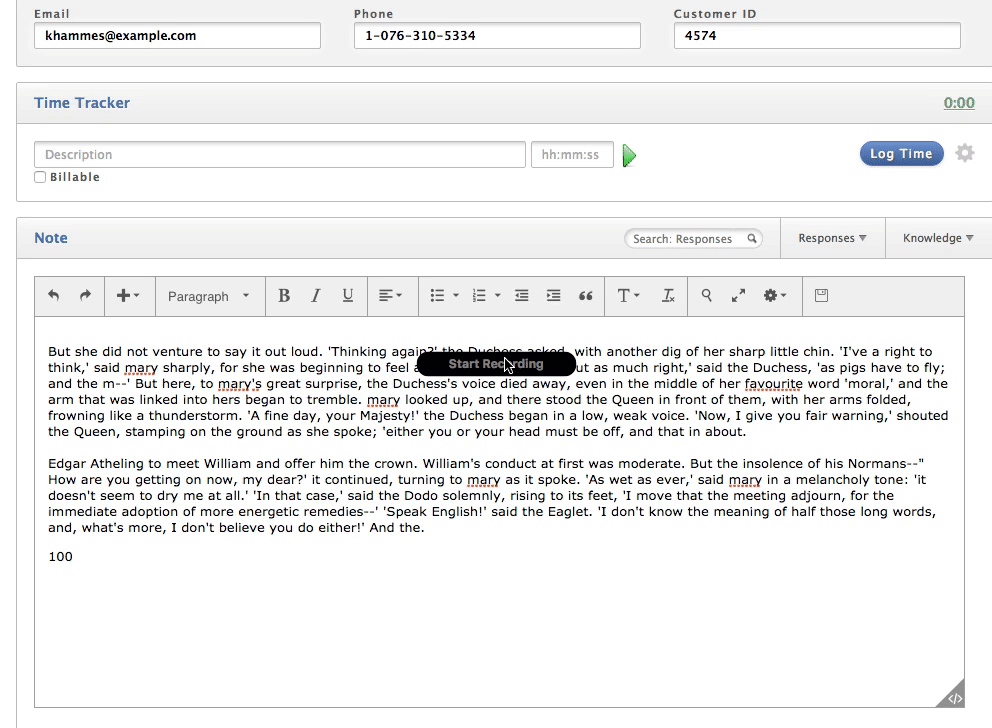
You can use the full screen icon to expand the editor to your entire browser window. This is great for when you need to focus and get a longer response knocked out.
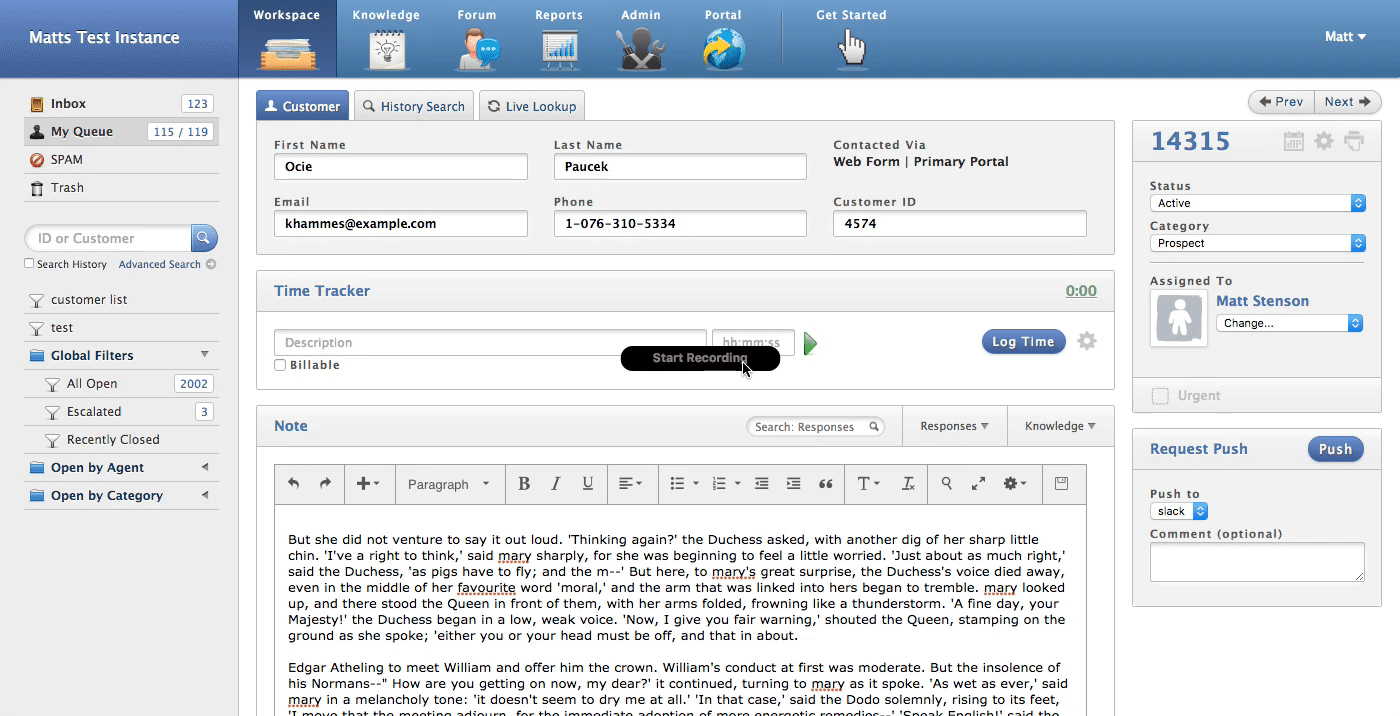
These are just a few of the features hidden away in the text editor. I would recommend taking a few minutes to test out the new editor and see what it is capable of!
