Ian Landsman
March 5, 2015 / Inside HelpSpot / 694 Words
HelpSpot offers a number of ways to manage your email signatures. Depending on the needs of your organization, these may be used individually or in combination.
Every HelpSpot user gets a signature all their own. It can be modified by going to the name menu (upper right corner) and selecting preferences.
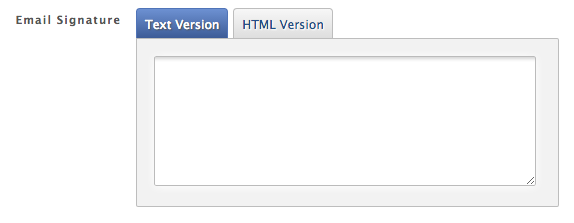
The signature can be (and should be) custom designed for both HTML and plain text emails. HelpSpot sends both types every time you email a customer, so responses show up correctly in any email client. These signatures can contain any info you’d like to add. Your name, phone number, website info, etc. These signatures are also logged in the request history. This way the user specific details set by the signature that went out with the email are preserved. It’s also good to note that for the individual users HTML signatures, Markdown is used. So knowledge of HTML is not required.
If you don’t need or want per-user signatures but instead want all your outbound emails to contain general details like links to your support resources that can be done in email templates. Email templates are found in Admin->Customize->Email Templates. Choose the Public Notes to Customers template. Modify the text and HTML versions below the ##message## placeholder. Include the appropriate links and text and every email to a customer will contain your signature.
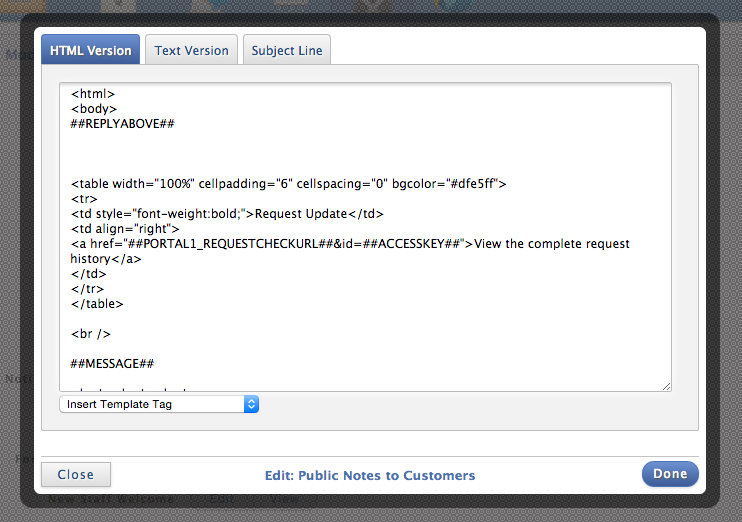
You can also automatically insert the replying staff person’s name in via placeholders. So you can create the look of a personal signature here without each user creating their own. This can be very handy! Note, signatures created via the email templates (which are only editable by administrators) are not logged in the request history of each note.
Sometimes you need more flexibility with your signature than just a global setting. With per-mailbox signatures, you can give each and every one of your mailboxes it’s own unique signature. This is great if you deal with multiple brands, different departments or need to have different signatures (or other unique elements) for each mailbox you work with. To start, go to the mailbox you wish to edit in Admin->Email Mailboxes. Select the mailbox. Near the bottom is the option to specify a custom public notes to customers email template. Select edit and you’ll see the option to modify the text and HTML templates.
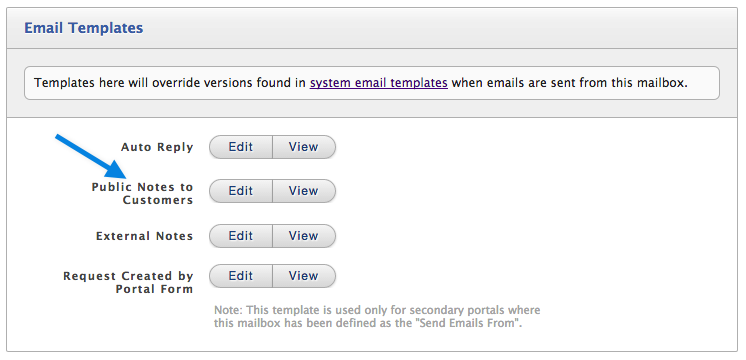
In the upper right of the popup is also the option to populate with default. That will insert your main Public notes to customers email template. Usually that’s a good idea as it will give you all you need to start with. Once populated, you can customize the signature elements or anything else with the components that need to be custom for this particular mailbox. Once that’s done, any public emails sent out via this mailbox will use this custom template.
Even when using email template signatures, a user’s personal signature will always be appended to their notes and logged in the history if they have one. This can be a great way to allow staff to control the personal aspect of their signature like name, quote, phone number and still be able to update links, disclaimers, and other such elements globally from the email template.
In the HTML signatures/email templates you can certainly embed images. To do so, you simply use the standard HTML for an image. Something like:
<img src=“<a href="http://path.com/toimage.png">http://path.com/toimage.png</a>” />
You’ll need to upload your image to a server or service outside of HelpSpot however.
A few more things you can do in a support context with signatures: * Link to a customer support survey. * Use HelpSpot Placeholders to dynamically insert information about the request into the signature. * Cross link to other support resources and sites.
