Ian Landsman
March 22, 2017 / Inside HelpSpot / 376 Words
Reporting tags in requests allow you to add additional data about the nature of a request beyond a simple category selection. Reporting tags can be defined for each category in Admin > Categories. Once a reporting tag is added, it will show up in the request meta information area for the requests in that category.
Reporting tags are helpful for further categorizing requests. For example, if you have a category of Sales Call. You could then add reporting tags of “Prospect” “New Customer” and “Customer Renewal” to further define the type of call that this request was regarding.
A unique feature of reporting tags is that more than one can be selected at the same time. This allows you to tag a request in multiple ways. For instance, in a category “Server Issue” you may choose to tag a certain problem as “virtual machine”, “network” and “windows” in order to indicate that it’s a networking issue on a windows virtual machine.
Because of this flexibility you can even use reporting tags to track steps in a process. For instance in a “New Computer Setup” category you could add each of the steps needed as reporting tags. You might end up with reporting tags of: “OS Install”, “User Account Setup”, “Email Client Setup”, “Add to Domain” and “Deliver Computer”. As your staff work on each of these tasks they can update the reporting tags as the steps are completed.
All of this data collected in reporting tags can then be used in filters, triggers, automations and reports. Filtering on reporting tags is as simple as creating a new filter and then selecting the reporting tag that you are looking for. Reporting tags are available in groupings in many reports such as the requests over time report and the matrix report. Triggers and automations can be built to use reporting tags as criteria. For instance when a particular reporting tag is selected you can trigger an email to be sent.
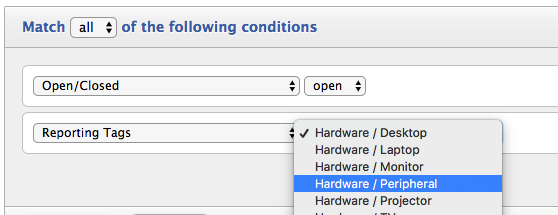
If you are interested in getting started using reporting tags. This video will introduce you to the basics of setting them up.
