Ian Landsman
January 23, 2017 / Inside HelpSpot / 254 Words
The SPAM filter in HelpSpot includes a Bayesian filter that is trained by marking requests as spam. With training, this is a very powerful way of filtering email. However, there are times when you may want to make sure that a particular sender or email header is always marked as spam or always marked as not spam. In HelpSpot we call this the Whitelist (not spam) and Blacklist (always spam).
To set up your whitelist and blacklist navigate to Admin > Settings > Email Integration. Here you will find the whitelist and blacklist settings. The settings should contain one email (or header string) per line. When mail is processed, HelpSpot searches the entire email header for a match.
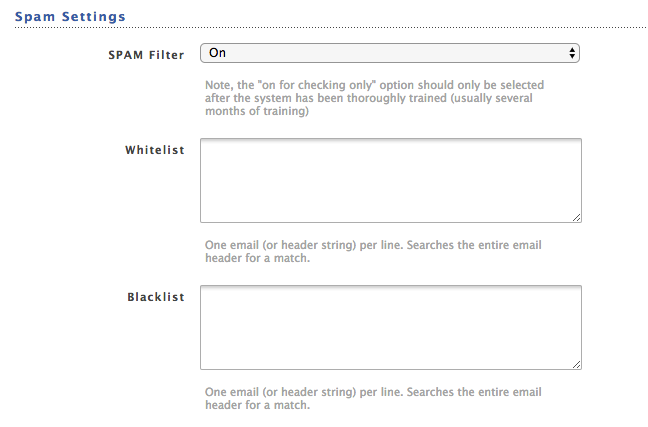
These two lists can be used for a number of purposes. A very simple example would be to whitelist your own company’s domain name to prevent internal emails from being marked as spam. You can do this by simply adding @yourcompany.com to the whitelist.
You can also use more advanced header analysis to blacklist certain types of email. For example you may want to blacklist autoresponders. You can have HelpSpot search the headers for X-Autoreply and X-Autorespond to detect these kind of messages.
In general it is good to be conservative with the filtering you do, especially blacklisting, to ensure you don’t accidentally remove needed messages. Even so, email blacklists and whitelists can be a powerful tool to enhance your email filtering.
