Ian Landsman
June 25, 2015 / Inside HelpSpot / 480 Words
Since the publishing of this article, HelpSpot now has a first party integration with Thermostat NPS and CSAT surveys. This is the simplest and most feature rich way to deliver customer satisfaction surveys in HelpSpot.
A frequent request we get in HelpSpot is how to send a survey to customers when a request closes. While HelpSpot doesn’t have a survey feature, you can accomplish this easily with Triggers, or an advanced version using Automation Rules. One thing to note: you’ll have to create your survey and have that available online before you begin. Two popular applications, Survey Monkey or Poll Daddy, can get you started.
Triggers happen in real-time and require either an “On Create” or an “On Update” to evaluate the conditions. In this instance, we have selected “update,” so that every time a request is updated, and is now marked as “closed,” and the status is marked as “problem solved,” the actions listed will be performed. You can have multiple conditions, or something as simple as open/closed is now closed. In our Perform These Actions section, we select “email the customer.” You can use placeholders in the subject and body of the note along with providing a link to the survey.
This method is more advanced because you have timed options that are not available with triggers. They also require you to set the Automation Rule on its own independent schedule via a Cron Job or Windows Task Manager. I won’t go into that here, but additional information on scheduling rules can be found in our Admin Manual. So in this scenario, perhaps we want the same message to be sent to our customers, but we don’t want it to happen directly after the request is closed. Rather, we want it to be 24 hours after the last public update. Our Automation rule would look something like the following:
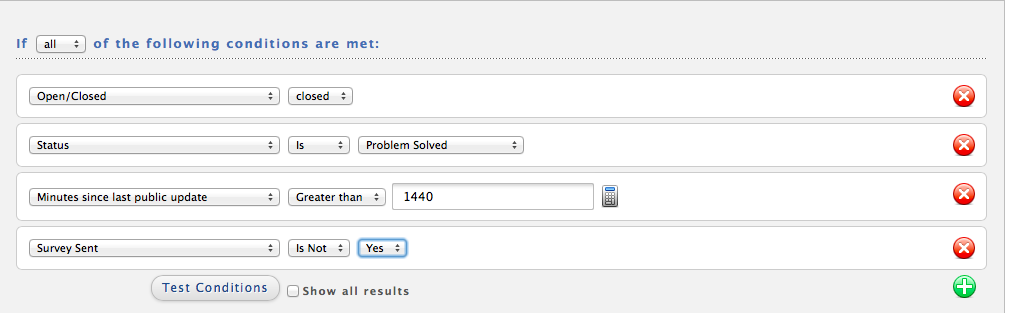
In the above scenario, I added a custom field called “Survey Sent.” The purpose of this is to prevent reoccurring matches which would send the survey notification out until the conditions no longer validated true. Additional information can be found on Preventing Reoccurring Matches in our Administration Manual. The Actions would similar to the following:
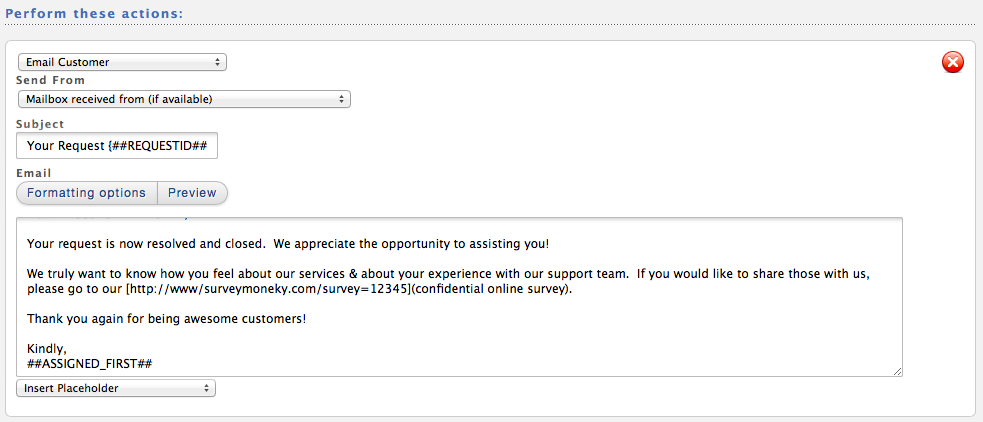
And we need to set that custom field to yes!
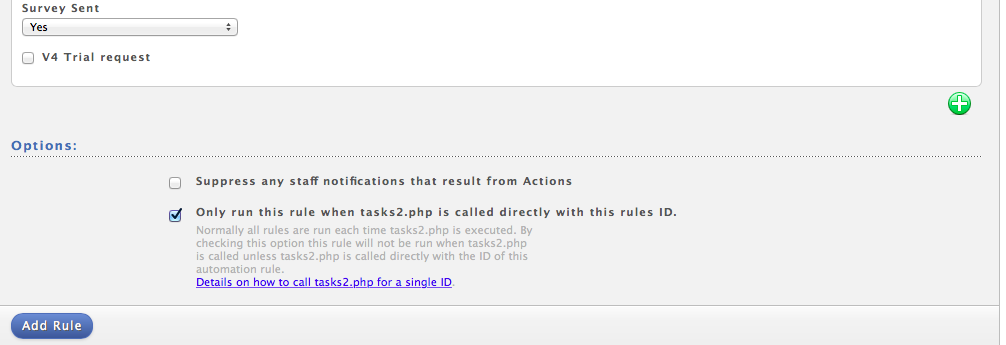
Now, our message with our survey link will only be sent out when there has been no public update in a time period of 24 hours, and when the status is marked problem solved, and the survey sent field is not set to yes.
