Ian Landsman
July 27, 2021 / Articles / 2468 Words
If you are managing a team inbox by just sharing an email login between multiple people (or using an shared email management tool like Gmail Collaborative Inbox and Office 365 Shared Mailbox), there are serious workflow problems that can occur, such as:
The best way to manage a team inbox to improve the customer experience is by using email management or help desk software. Email management software lets you assign emails to team members, collaborate on support requests using internal notes, save internal messaging and customer conversation history, and keep track of important performance metrics.
In this post, we’ll share common signs that you’re ready to switch to a more advanced team inbox solution and review five team inbox management options:
Want to try team inbox management software risk-free? Sign up for a 21-day trial of HelpSpot to see how our software makes shared email management easier, facilitates team collaboration*, and provides valuable insights to improve* customer satisfaction*.*
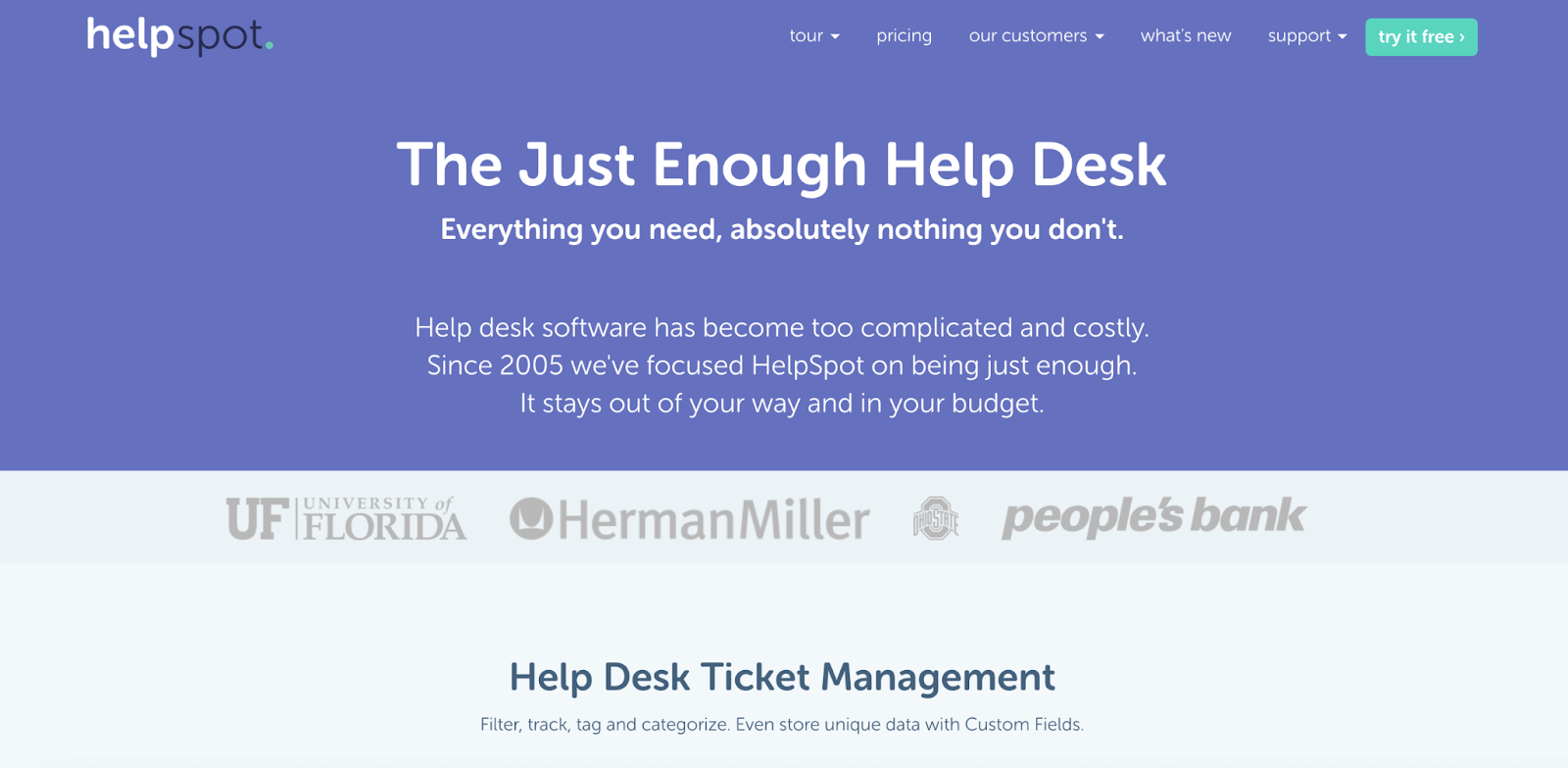 HelpSpot was built for email management and designed to improve team collaboration, increase customer satisfaction, and make reporting easy.
HelpSpot was built for email management and designed to improve team collaboration, increase customer satisfaction, and make reporting easy.
Because HelpSpot was designed specifically for team email management, the layout mimics familiar email organization.
There are tabs along the top to navigate between pages, a sidebar to navigate between categories within each page, and the main content is displayed in the middle of the screen. Everything is clearly labeled so that it’s easy to find what you need.
This means your team will be able to adopt HelpSpot quickly and with little effort and virtually no training.
In the following sections, we’ll go into more detail about how HelpSpot makes team email management simple and effective.
Assigning emails so that everyone knows who is working on any given customer email is the first step towards effective email management.
HelpSpot uses a centralized inbox and agent queues to clearly assign emails to team members as they come in.
Centralized Inb****ox and Agent Queues: HelpSpot allows you to link multiple email accounts (e.g info@, help@, etc.) and centralizes all incoming emails into one shared inbox. From there, you can assign customer emails to yourself and they then disappear from the shared inbox and go into your personal ‘Agent Queue’.
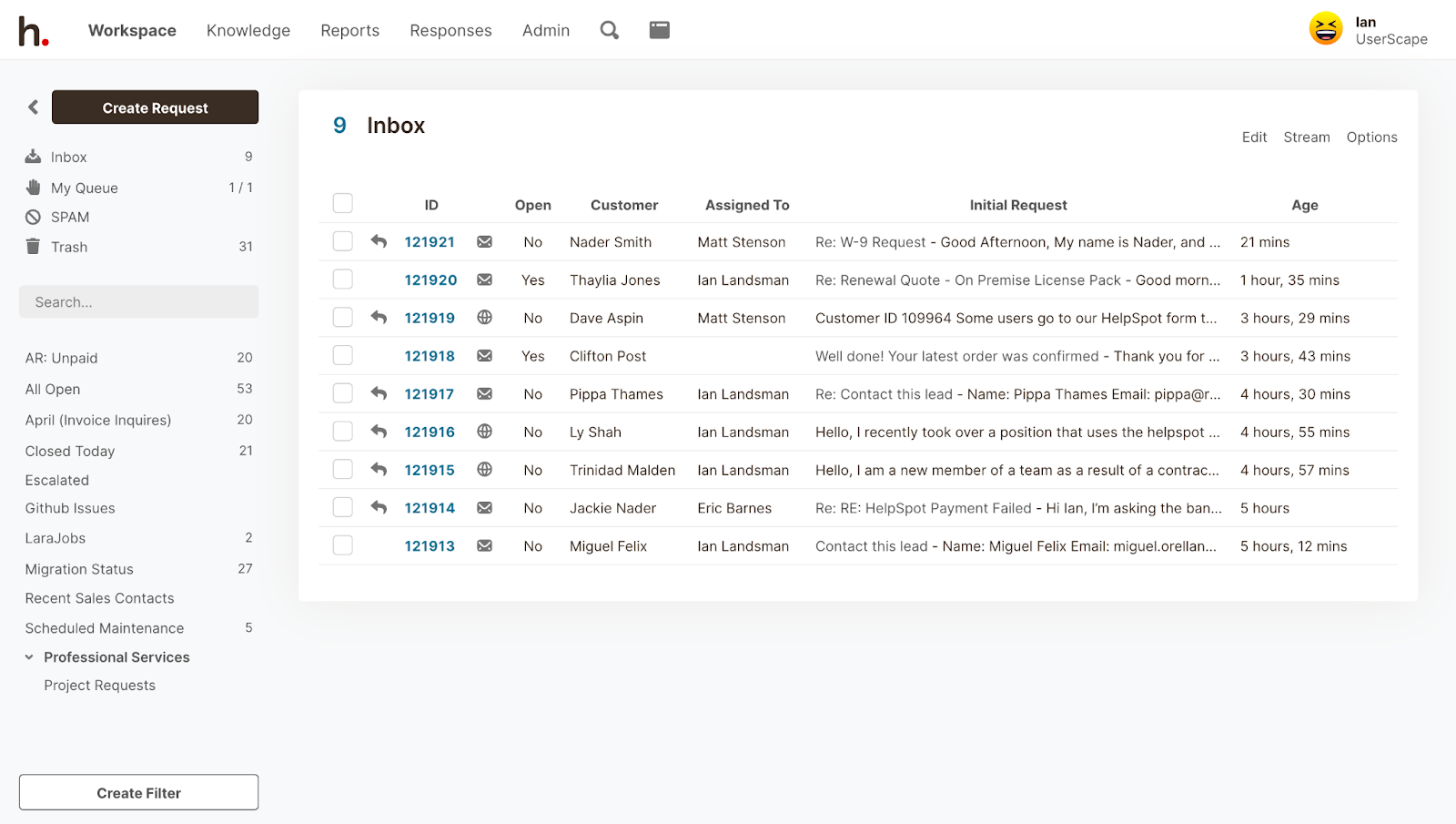 Once an email is in your queue, all customer replies return to your queue rather than getting sent to the shared inbox.
Once an email is in your queue, all customer replies return to your queue rather than getting sent to the shared inbox.
If you decide someone else would be better at answering a customer’s question, you can reassign the email to them — but an email can only be assigned to one team member at a time.
This is a key organizational principle of good team inbox management, and ensures that no emails get “lost in the cracks” and not responded to, or inversely get double responded to, as often happens when teams manage a shared inbox by just logging into the same email in an ad hoc way.
Once emails are clearly assigned, email collaboration is the next step.
HelpSpot offers internal notes and history, real-time conflict detection, and mobile apps to help streamline internal discussions. This allows teams to collaborate before replying to a customer, when needed, and to know which team member is responsible for which messages.
Internal Notes and History: Without having to switch to a different platform like Slack, internal notes allow you to ask for a team member’s input on an email thread. HelpSpot saves all internal notes and customer communication in the email’s history so that any other internal team member viewing the email thread can see those as well. If a supervisor wants to see how an email is being handled, they can view everything for themselves without having to track down the agent.
Real-Time****Conflict Detection: Collision detection shows you when another person is viewing or responding to an email in real-time. In the upper righthand corner, you can see the name of the person and whether they’re editing or viewing the email. This prevents duplicate responses.
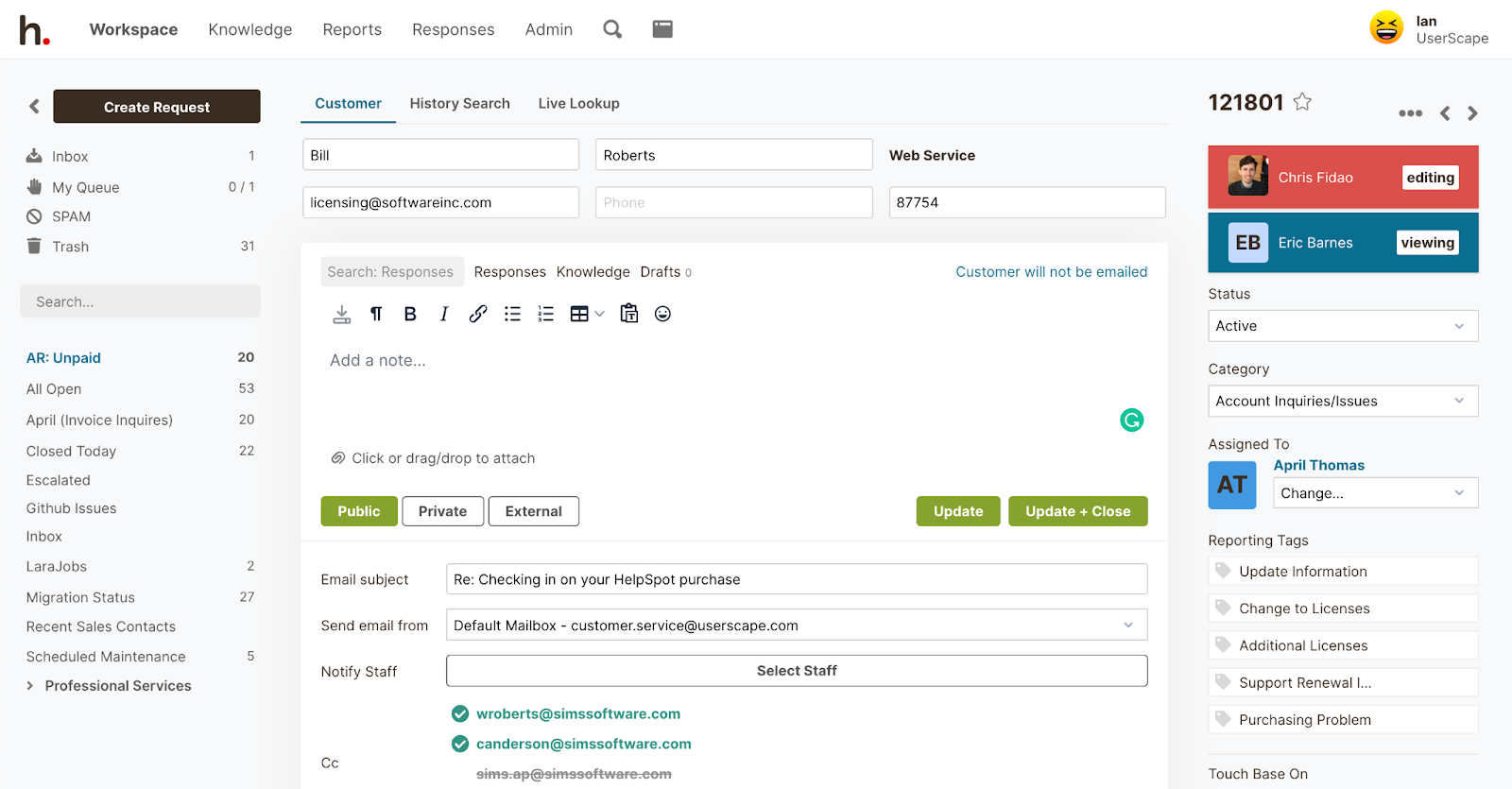 Mobile Apps: HelpSpot offers mobile apps for both Android and iPhone and — unlike most competitors — the functionalities are the same whether you’re using an Android, iPhone, or computer.
Mobile Apps: HelpSpot offers mobile apps for both Android and iPhone and — unlike most competitors — the functionalities are the same whether you’re using an Android, iPhone, or computer.
Email templates, self-service portals, and automation rules help your team work through support requests faster and provide more helpful support, and as a result, increase customer satisfaction.
Email Templates & Knowledge Base Articles: Assigning emails and working through support requests with other team members is one thing; actually typing out replies to each and every email takes a ton of time. Many teams rely on templates to standardize and streamline reply times. HelpSpot lets you store all of your team’s pre-made templates and troubleshooting documentation so it’s easily accessible and can be inserted into your responses.
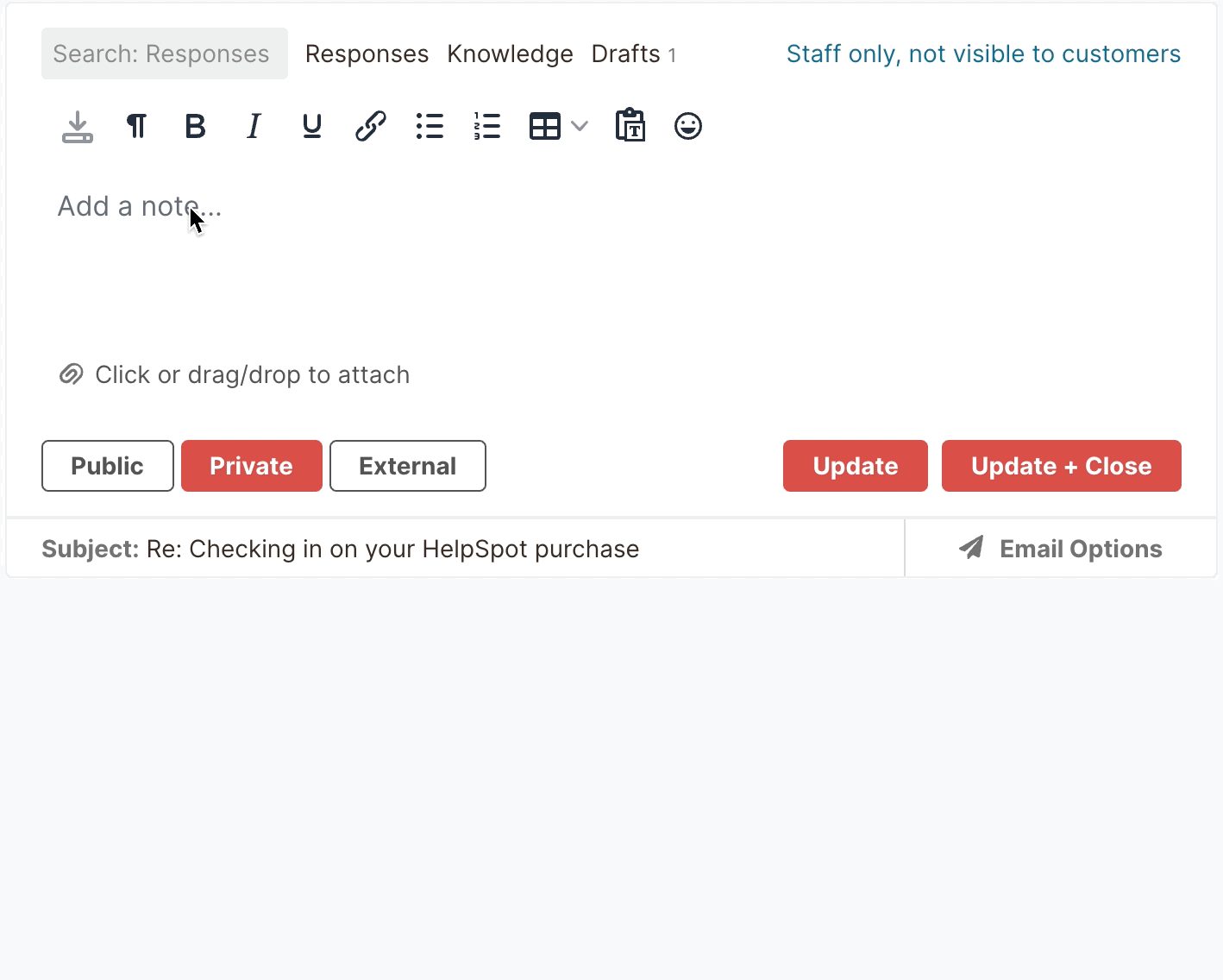 Self-Service Portal: The self-service portal reduces your workload by allowing customers to answer their own questions (which also improves the customer experience). It’s completely customizable and can be set up in a book format with a table of contents, chapters, and pages.
Self-Service Portal: The self-service portal reduces your workload by allowing customers to answer their own questions (which also improves the customer experience). It’s completely customizable and can be set up in a book format with a table of contents, chapters, and pages.
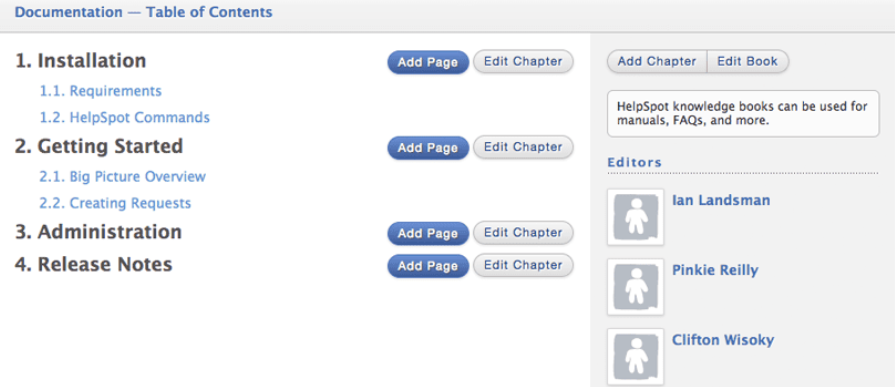 Automation Rules and Triggers: You can use automation rules to trigger HelpSpot to do certain tasks for you. You can create triggers to automate any repetitive task. However, teams often use automation rules to set reminders for SLAs, escalate and prioritize customer queries that haven’t received a reply, send canned replies to emails that contain certain words or phrases, and establish email routing rules**.**
Automation Rules and Triggers: You can use automation rules to trigger HelpSpot to do certain tasks for you. You can create triggers to automate any repetitive task. However, teams often use automation rules to set reminders for SLAs, escalate and prioritize customer queries that haven’t received a reply, send canned replies to emails that contain certain words or phrases, and establish email routing rules**.**
For example, you could set up an automation rule so that an email containing the words ‘computer issue’ would be automatically sent to your IT person or marked as ‘highly important’.
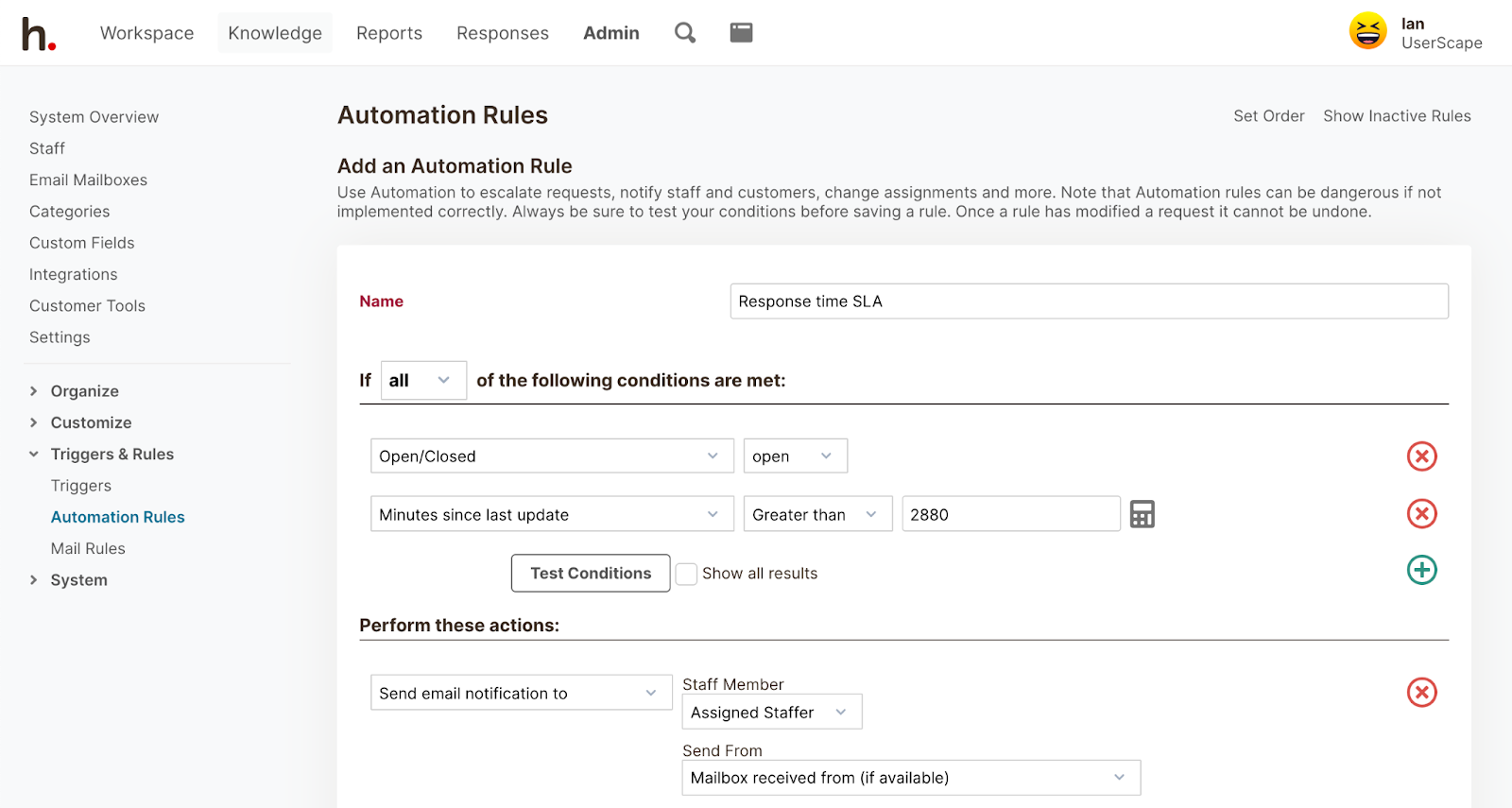
Teams who manage emails in a generic email account don’t have any way of tracking important metrics like how many emails they receive in a day or gauging what kind of support requests they receive.
Without any data about how your team is performing and the types of troubles your customers are having, it can be impossible to problem solve.
For example, if customers start to complain about response times, reporting data will tell you if you need to hire another person because your team is at capacity, or if just one team member needs to improve their response time.
HelpSpot’s built-in reporting features allow you to get the data you need.
Categories, Custom Fields and Filters: Categories help you organize incoming emails by type, and custom fields help you track more specific information about those emails. For example, if you offer IT support on a college campus, you could create categories based on hardware or software issues and — if you wanted — additional custom fields to identify which buildings the messages are coming from.
Once you’ve created these categories and custom fields, you can use filters to easily find any combination of emails you want (e.g., hardware problems from the library and welcome center).
Built-in Reporting: The built-in reporting metrics include how many requests and responses are sent and received, the average resolution and email response time, and reported customer experience. These metrics can be calculated as a team average or individually. You can also customize these reports to view various metrics over different time periods.
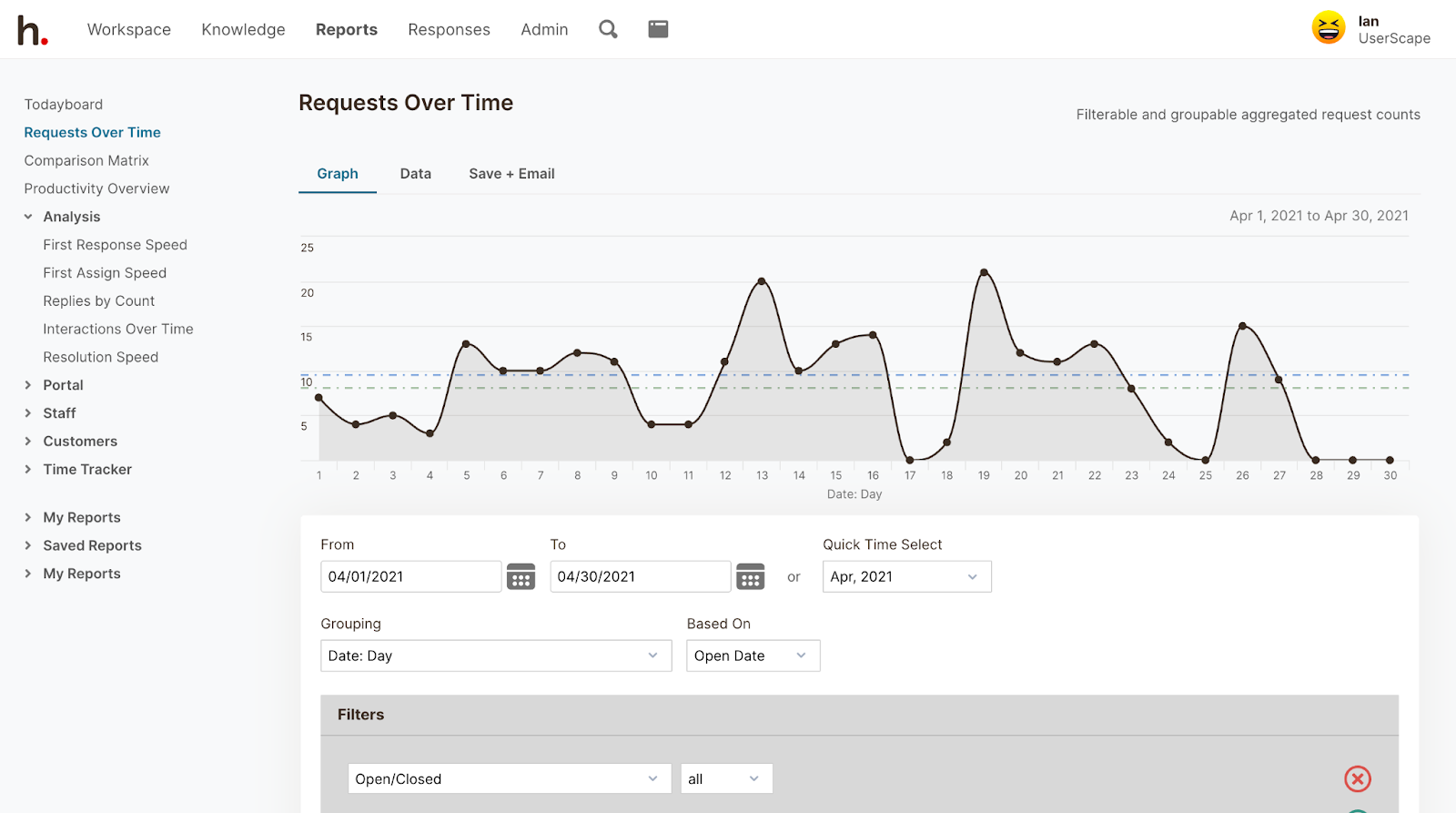
Our goal is to make effective team inbox management attainable for all teams. That’s why we offer all of our users the same set of features and base pricing only on the number of seats you need (rather than charging you for seats and add-ons).
In addition, the cost per seat won’t go up just because you want to seat more people.
In this section, we’ll talk about a few other team inbox management software options.
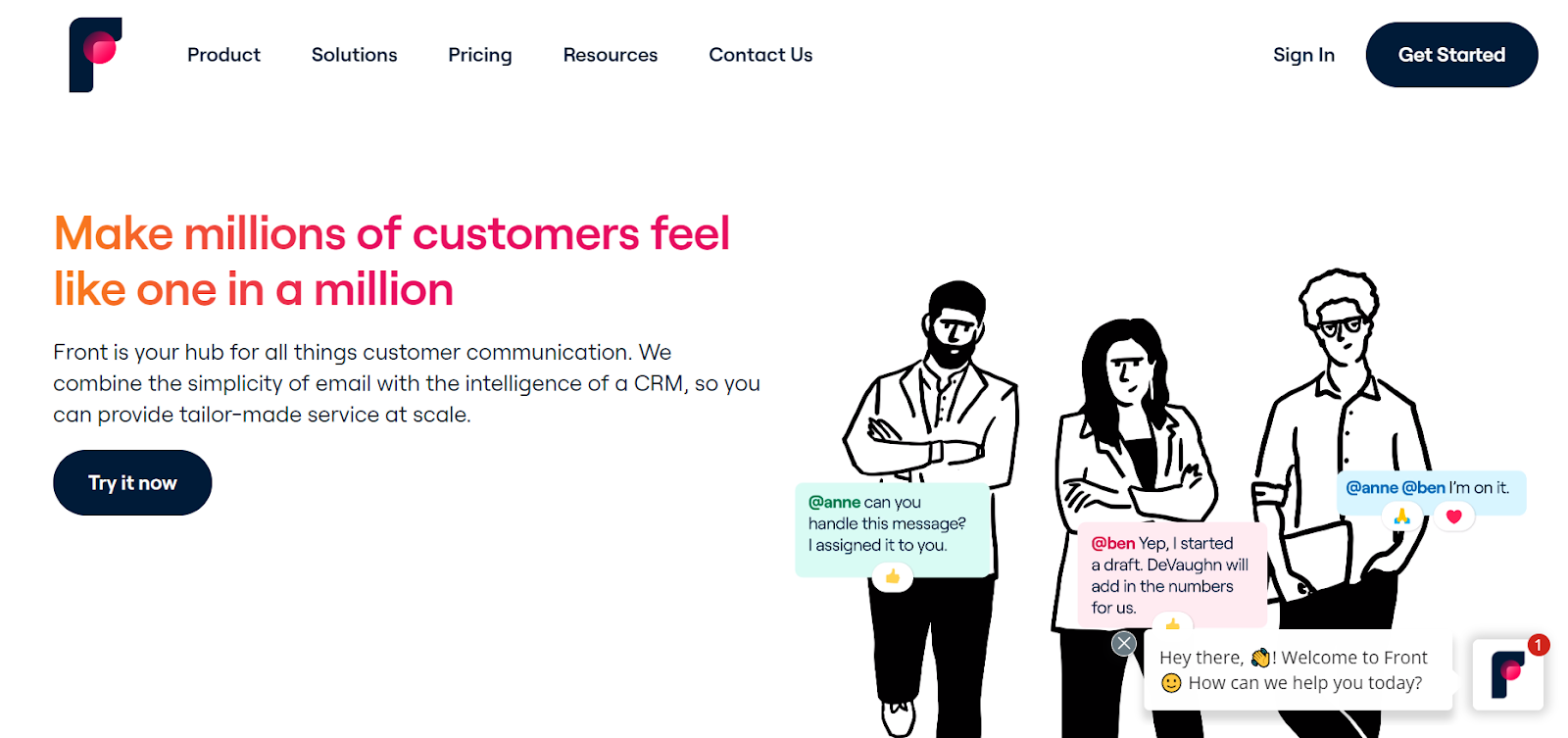 Front is a basic shared inbox software that allows you to combine multiple customer communication mediums (such as SMS and Twitter) in one platform.
Front is a basic shared inbox software that allows you to combine multiple customer communication mediums (such as SMS and Twitter) in one platform.
Reviews suggest that some teams like Front for shared mailbox management because they’re easy to use and their customer support is responsive.
They have three pricing tiers to accommodate different needs, but the cheaper options are somewhat limited. For example, if you want to add more than 10 users or have access to the reporting feature, you have to pay for the more expensive plan.
Front’s shared inbox tool is constantly changing, which has its pros and cons: they often release new features but the frequent updates impact pricing and UI.
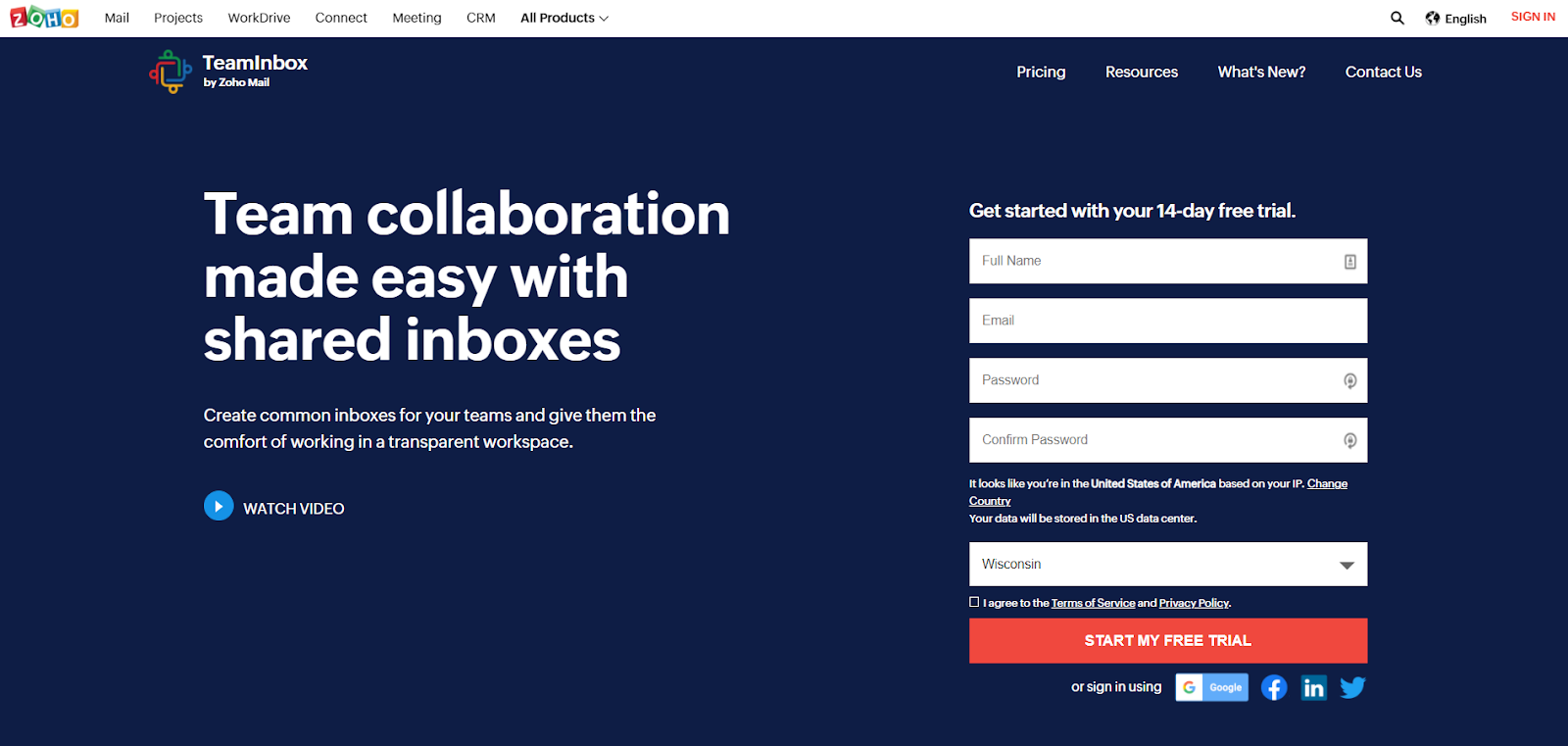 Zoho TeamInbox is one of the many web-based business tools created by Zoho.
Zoho TeamInbox is one of the many web-based business tools created by Zoho.
Like Front, Zoho allows you to centralize all your social media, messaging systems, and multiple email accounts in one platform. Reviews suggest that some teams like Zoho for shared email management because it offers many options for customization and add-ons through their API.
Their pricing structure has two variations based on the number of team members. For up to 5 users and 3 shared inboxes you pay a flat group rate per month. If you have more than 5 users, you’ll pay a set price per person.
To make all of the customization possible, they do require a longer onboarding period and a more technically advanced set-up process. But if you have the time and resources to dedicate to a longer set-up and more hands-on training, then Zoho could be a good investment for group email management.
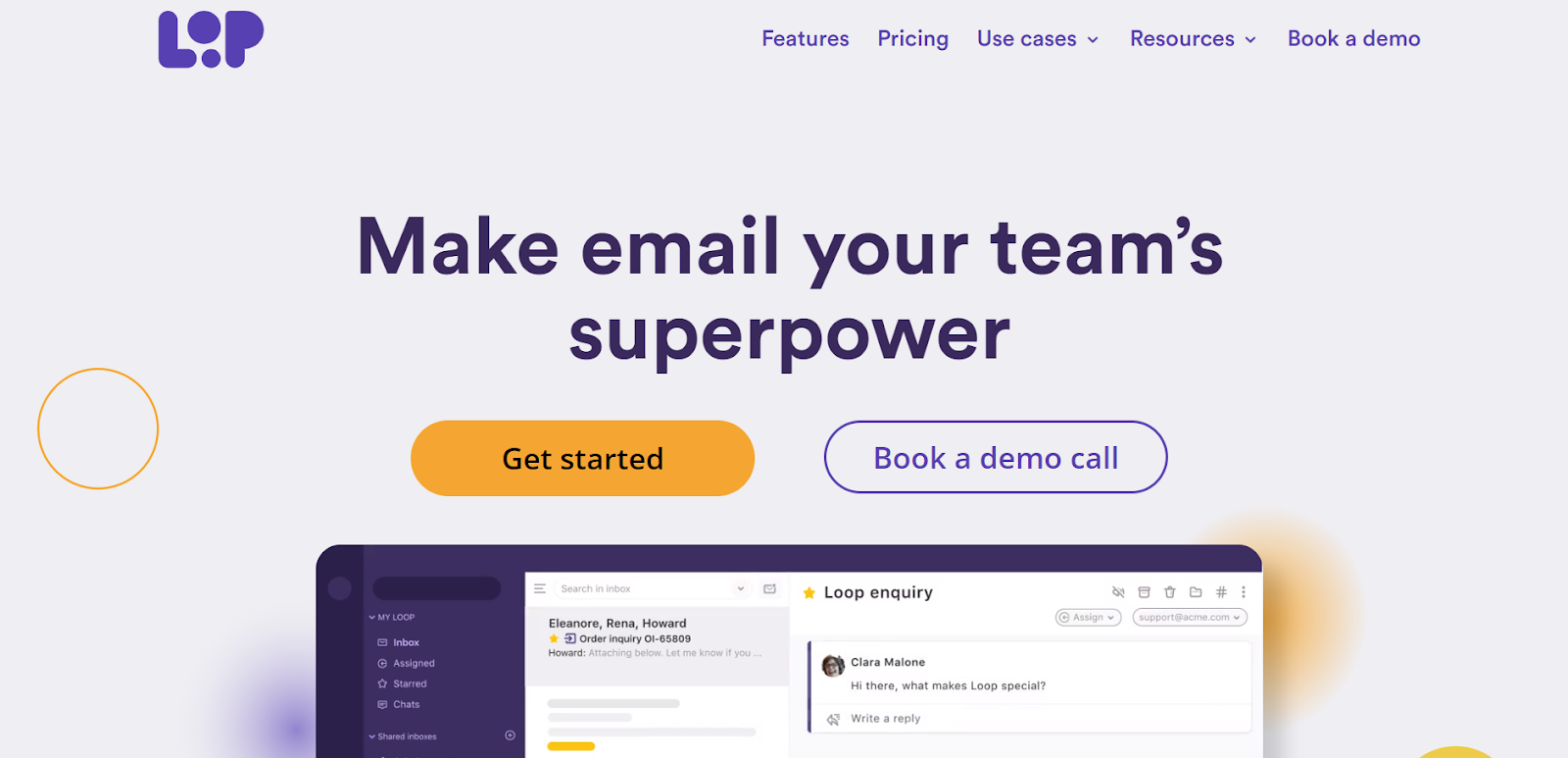 Loop is a self-hosted help desk and ticketing system that’s simple and inexpensive, so it’s a good option for small teams who don’t have a budget or don’t need an overly-robust help desk.
Loop is a self-hosted help desk and ticketing system that’s simple and inexpensive, so it’s a good option for small teams who don’t have a budget or don’t need an overly-robust help desk.
You can connect as many email addresses as you need to the Loop platform and organize your incoming requests by email account (i.e. info@, customersupport*@, etc.)* or by teams (IT, Sales, etc.**).
Loop offers both Android and iOS mobile apps for its users.
Reviews of Loop say that onboarding is quick and easy, and their customer service team is quick to respond if you do need help.
The only downside to Loop is that their platform isn’t very customizable so it doesn’t connect with other software or scale with your team; Loop can work for you for a while, but you’ll eventually need to upgrade.
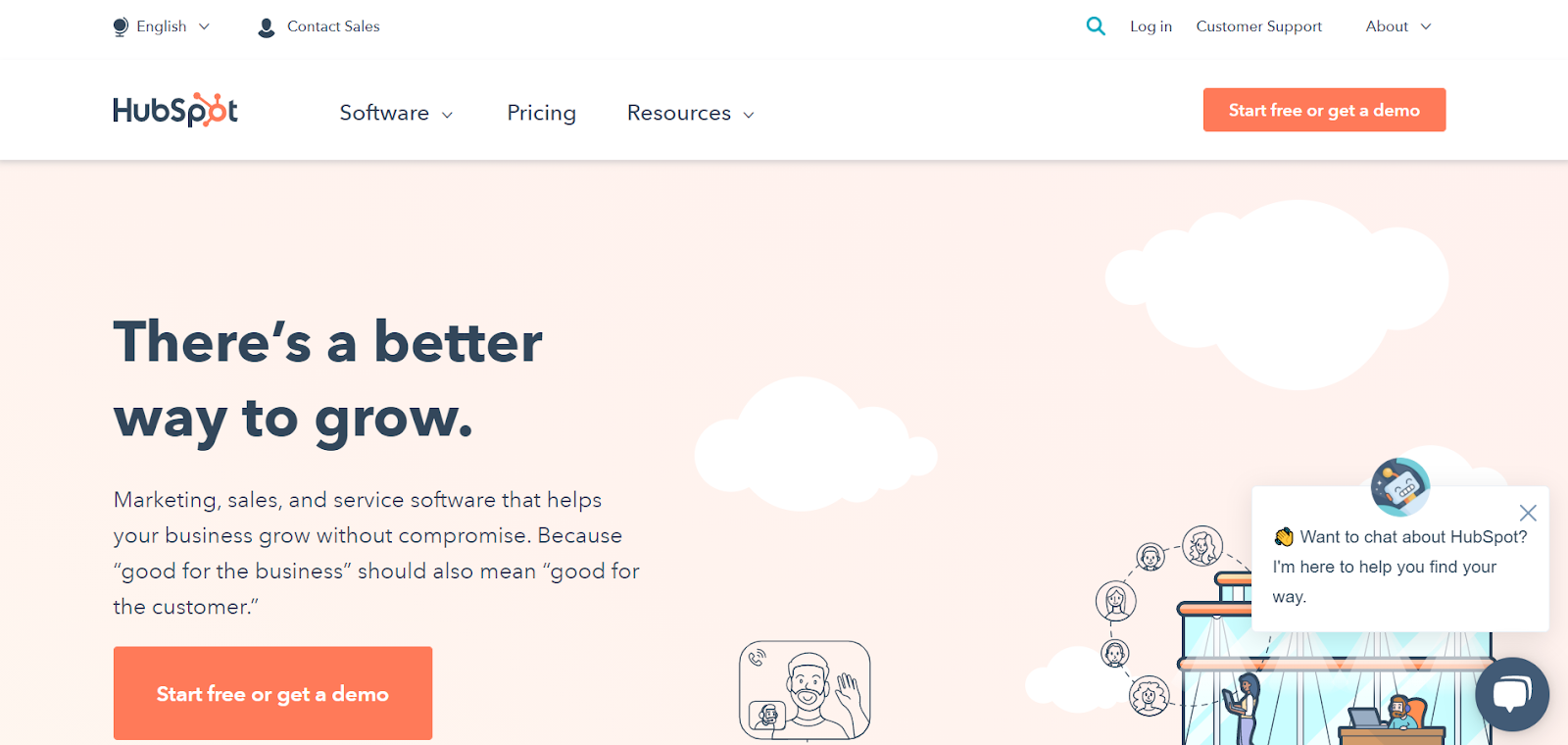 Hubspot is a popular CRM system that just recently released shared inbox software for customer service teams.
Hubspot is a popular CRM system that just recently released shared inbox software for customer service teams.
Typically, they’re a good choice for large to enterprise businesses who also need additional marketing and sales software because HubSpot also offers a variety of other business tools — even if teams don’t need these tools now, they have the option of adding them later.
That said, HubSpot’s help desk platform is available in tiered packages to suit businesses of different sizes and accommodate teams as they grow.
In terms of features, HubSpot’s customer service software isn’t too different from the other help desks on our list: It allows teams to organize emails from multiple email accounts in a central spot, work together on requests, view metrics and performance KPIs, customize the software to consolidate requests across different channels, and more.
But it’s primarily for support service teams who interface with customers. Teams who manage internal support requests, like many IT teams, don’t need extras like customer satisfaction surveys.
We recommend figuring out which features are the most important for you and your team members so that you can narrow down your options. Most shared inbox management software companies offer a free trial so you can test the software before committing.
If you’re interested in giving HelpSpot a try, get in touch or sign up for a free trial to learn more about pricing and how HelpSpot can help streamline your workflow*.*
