Ian Landsman
June 7, 2022 / Articles / 1771 Words
There are three challenges when shopping for help desk mobile apps:
Our mobile help desk solution, HelpSpot, comes with ticket management features so agents can organize and reply to requests from their cell phones or tablets. We also provide extra features that let agents leave notes on tickets for other agents and access templates for quicker responses.
Our mobile apps are available for iOS and Android, and they work for both cloud-based and on-premise versions of our help desk.
In this post, we’ll walk through HelpSpot’s mobile app and its features to simplify ticket and team management for teams on the move. At the end, we’ll explain how to download and get started.
HelpSpot’s mobile app organizes requests in a central dashboard and lets agents resolve and respond to customer issues anywhere, any time. Sign up for a free 21-day trial and download our mobile help desk to see how it works with your team’s workflows*.*
HelpSpot’s mobile app works for iOS (iPhone and iPad) and Android devices. It includes our core email management and collaboration features like:
It’s important to mention that all of our customers that have access to HelpSpot’s mobile features also have access to the desktop version of our software. So all of the filters and categories (and even advanced features like automation rules) that you set up on the desktop will transfer over to the mobile app.
Let’s talk more about HelpSpot’s mobile service desk and its features.
HelpSpot’s help desk ticketing system organizes all incoming requests in a central inbox. You can link multiple email accounts (support@, help@) to HelpSpot and consolidate all new emails in a single place.
HelpSpot’s multi-brand feature lets you segment requests by brand (or department, location) and create dedicated inboxes for all the brands that you support.
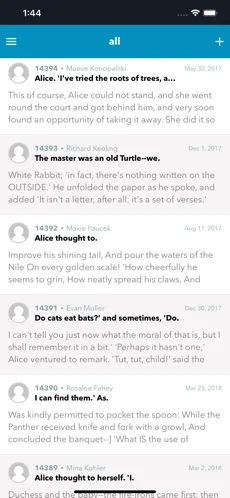
Every agent can receive alerts for new tickets by enabling push notifications on their mobile devices; this way agents can respond to emails faster, field emergency requests, and prevent missed tickets.
Agents can view all new requests (including when they were created and by whom) from the central inbox. They can scroll through new requests and select tickets, or they can search for requests with the advanced search functionality and custom filters.
You can use the search bar and type in any relevant ticket details, like date created, request category, or keywords in request, and our system will pull all related results.
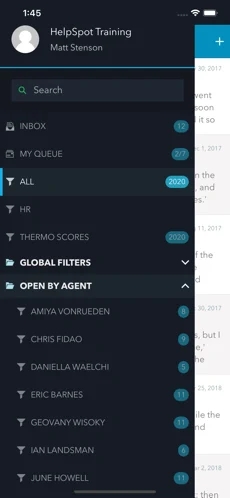
Then, custom filters allow you to segment tickets by brand, department, product category, team member, and more.
For example, maintenance technicians can filter support tickets by product category (i.e., fridge, washing machine, air-conditioning, etc.).
Agents can select and assign requests to themselves from the shared inbox, and assigned tickets move into the agent’s personal queue. Agents can also assign tickets to other agents if they’re better skilled to handle a particular task.
The agent queue displays all requests the agent is actively working on. Agents can access their queue from the dashboard’s main menu.
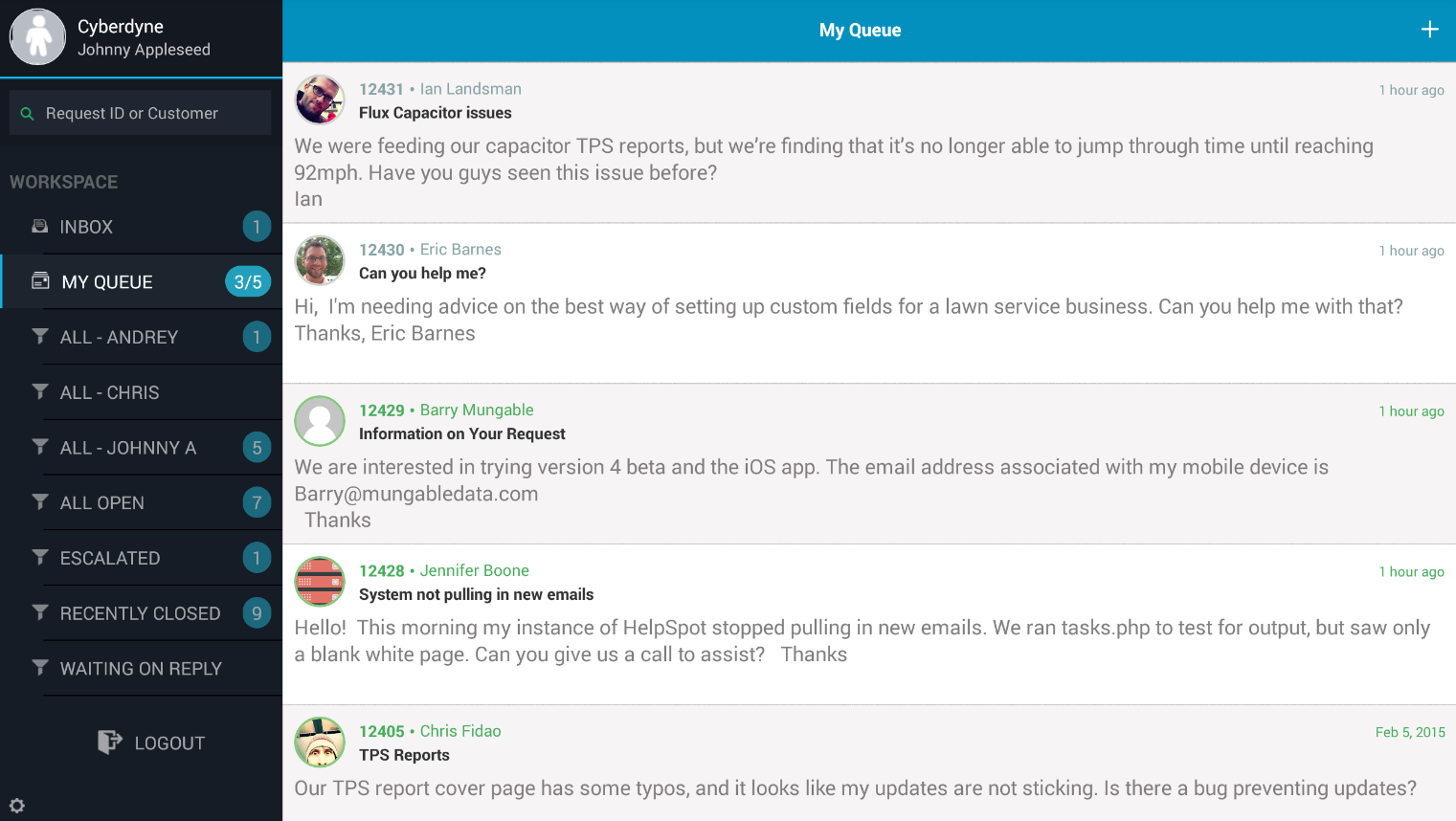 You can also set automation rules and triggers (more on this below) to automatically route tickets to a specific agent or department.
You can also set automation rules and triggers (more on this below) to automatically route tickets to a specific agent or department.
Say you manage emails for a home builder, you could set automation rules to assign all new quote requests to the sales team.
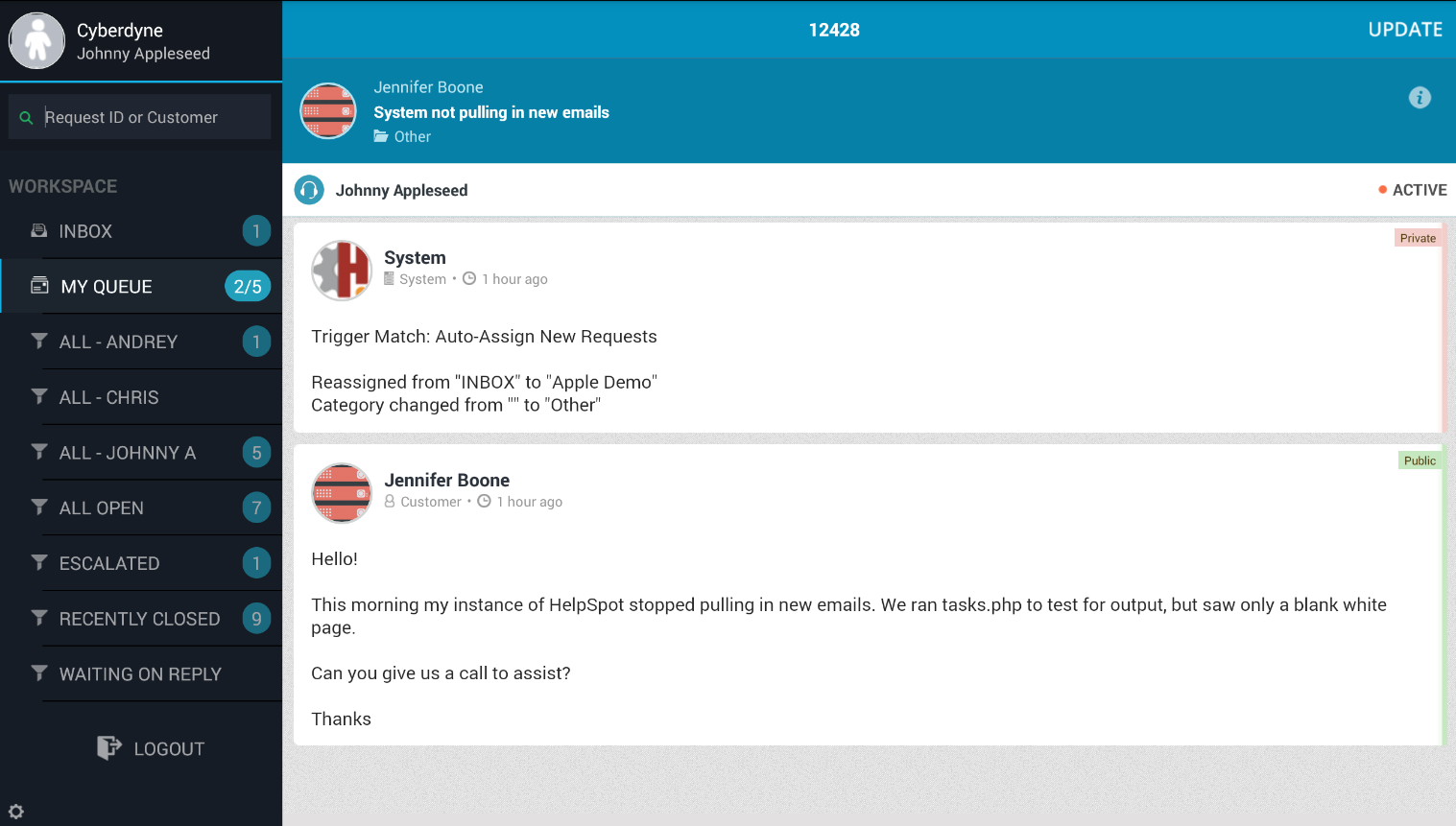 Ticket assignments let agents see who’s working on what and make it easier to provide a consistent customer experience because all follow-ups (till the full resolution) are routed back to the same agent.
Ticket assignments let agents see who’s working on what and make it easier to provide a consistent customer experience because all follow-ups (till the full resolution) are routed back to the same agent.
Read more: The Best Team Inbox Management Solution
Private notes let agents leave comments within the ticket for other team members. Comments are saved in ticket history so you can reference notes later on down the line or pass tickets off to other agents without having to give them the full backstory on the customer issue.
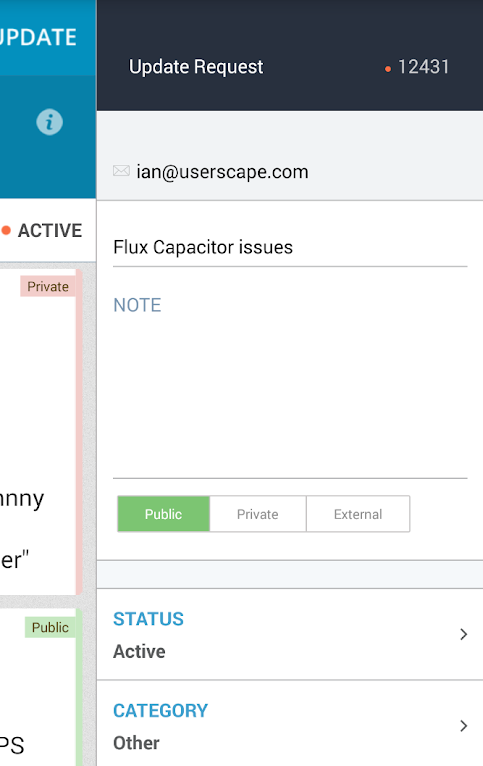 You can even attach images or other relevant documentation to notes for additional context. Image uploads come in handy for IT service organizations that need to share maintenance updates, note serial numbers, or upload device images.
You can even attach images or other relevant documentation to notes for additional context. Image uploads come in handy for IT service organizations that need to share maintenance updates, note serial numbers, or upload device images.
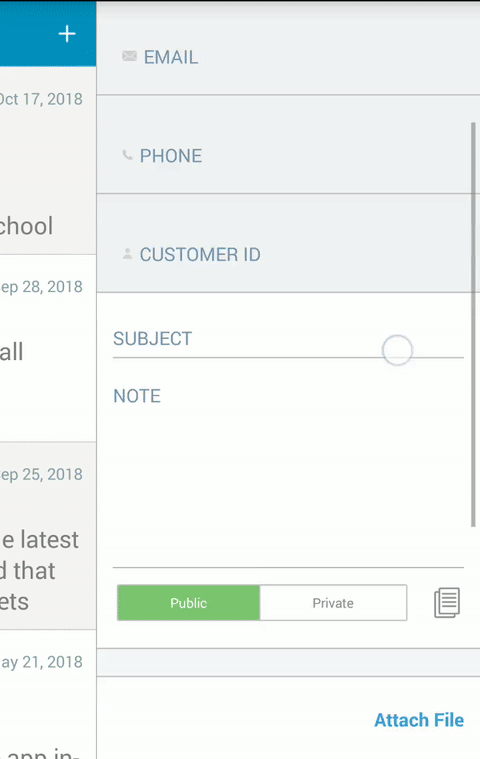
HelpSpot’s mobile app also has an email template feature so agents can access stored responses to recurring tickets and send fast replies. For example, HVAC companies that receive a lot of service requests can create canned replies to let customers know they’ve received their inquiry and will be getting in touch. These fast replies can help you secure new customers and improve the service experience.
As with notes, you can also include attachments on email templates. Then, you can send relevant documents to customers without having to find and attach the file from another app.
Within a ticket, you can view and edit all the standard customer details like first name, last name, customer ID, phone, and email.
Mobile agents can also call customers simply by tapping on their phone numbers; so an agent responding to a machine repair can call and confirm the customer’s availability beforehand.
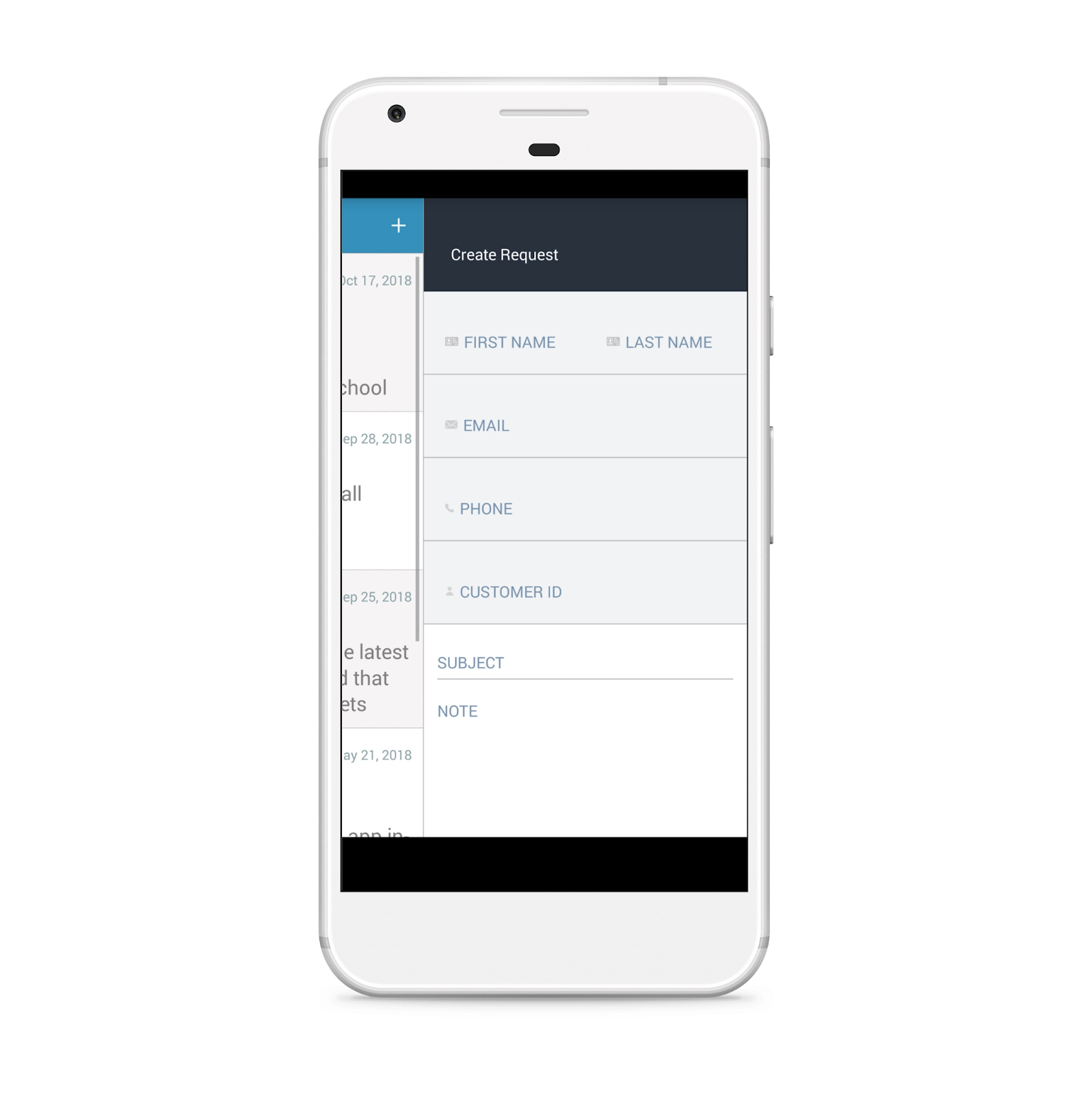 Extra: HelpSpot’s Desktop Features to Improve Team & Ticket Management
Extra: HelpSpot’s Desktop Features to Improve Team & Ticket ManagementAs we mentioned earlier, HelpSpot customers have access to both the desktop and mobile versions of our help desk. So although our mobile help desk doesn’t have all of the advanced settings available on our desktop, you can still set them up on the desktop and take advantage of the benefits from the mobile app. For example:
For more information on how our help desk software works, read our post: Best Email Help Desk Software & Ticketing Systems
Here’s how to start using HelpSpot’s mobile apps:
Once you’re logged in, you’ll see your team’s shared inbox and all new requests. Then, you can use filters to search tickets or navigate to your queue to respond to requests.
Note: We have a troubleshooting guide for your reference in case you run into any issues while setting up. Our customer support team can also provide technical support if you need help.
Once you’re up and running with HelpSpot, you can easily assign, reply to, and close requests from your mobile dashboard. Agents don’t have to spend a lot of time learning our features and can get started in an afternoon.
Our pricing is straightforward with no hidden fees or extra add-ons. We offer pay-per-agent pricing for our software — $11 per agent per month. You pay for the seats you need and every agent has access to HelpSpot’s full feature set, including those on mobile apps.
HelpSpot help desk software comes with iOS (iPhone/iPad) & Android compatibility so agents can assign, track, and organize requests from their phones. Download the mobile app and start a free 21-day trial to try HelpSpot’s features.
